Manage Pusher Serverless Functions from the Dashboard
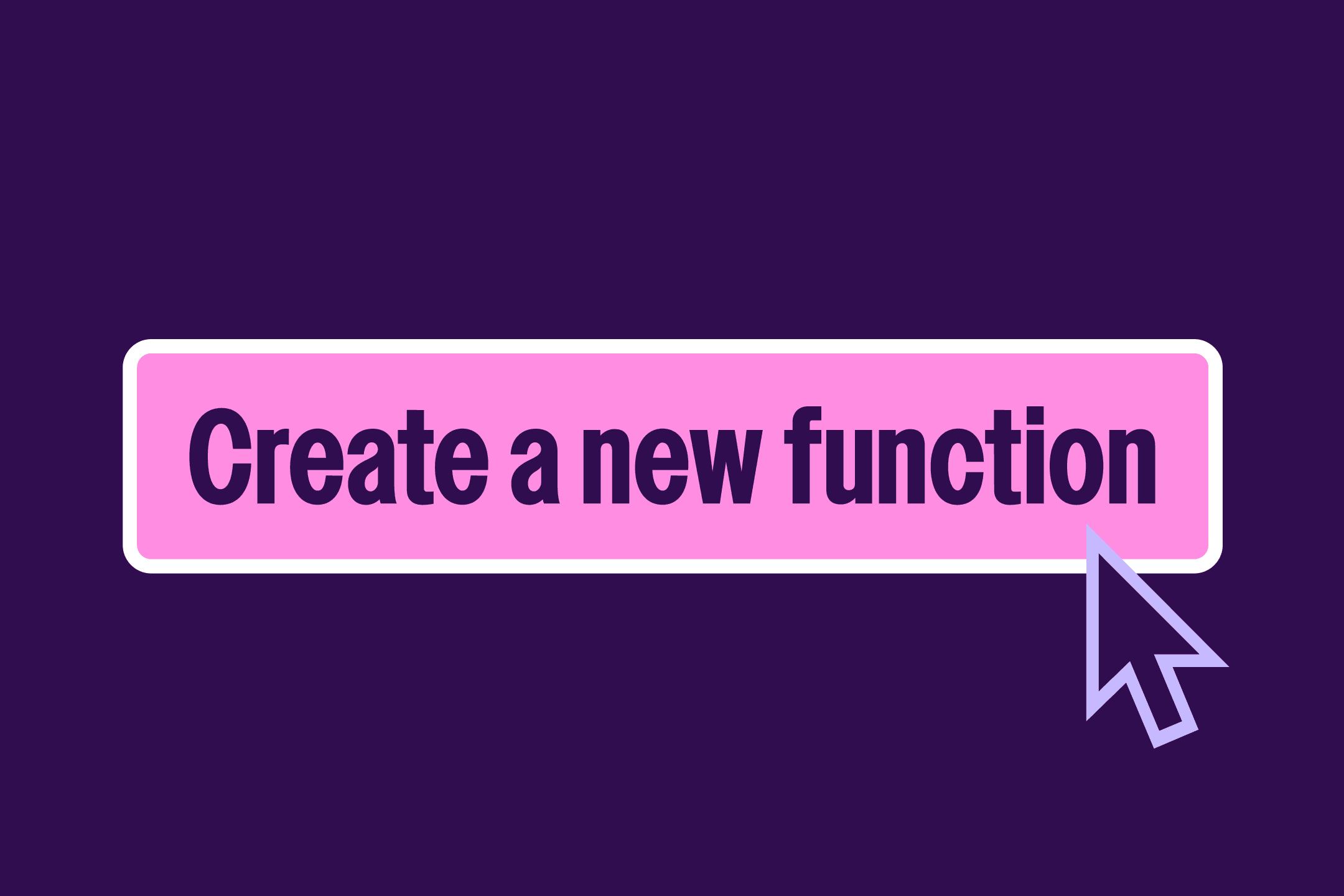
The Pusher dashboard has been updated to integrate Serverless Functions. You can programmatically respond to events, handle real-time tasks, and manage functions without navigating the intricacies of serverless infrastructure, directly from the Pusher Dashboard.
Introduction
We've been working hard to make your experience with Pusher smoother, more accessible, and easier to use.
Pusher Serverless Functions are now directly accessible from your Pusher dashboard. No longer limited to the Pusher CLI, you can now manage your Functions, live stream logs, and more directly from the dashboard.
How do Pusher Functions work?
Pusher Serverless Functions allow you to respond programmatically to events. You can modify, filter, change, and re-route realtime events without having to manage serverless infrastructure. All you need to do is write the functions code, zip it up, and upload it directly in the dashboard (or you can use the CLI).
What triggers functions?
Channels events. Whether it's a client event from your favorite user or a presence channel event.
Pusher Serverless Functions can be used for several scenarios, such as log events for auditing or debugging purpose, external system synchronization, instantaneous data analysis to deliver crucial information, as well as chat content moderation and realtime translation.
CLI
Everything you could do via the Pusher CLI, you can now achieve in the dashboard:
- Create, update, and delete functions
- Live stream your functions logs*
- Manage your config variables
NOTE
Live streaming function logs is not possible in the CLI currently and only exists in the Pusher dashboard.
How to use Functions in the Pusher dashboard
- To get started with Pusher Serverless Functions, sign in to your Pusher account. If you don’t have one, sign up for a free account.
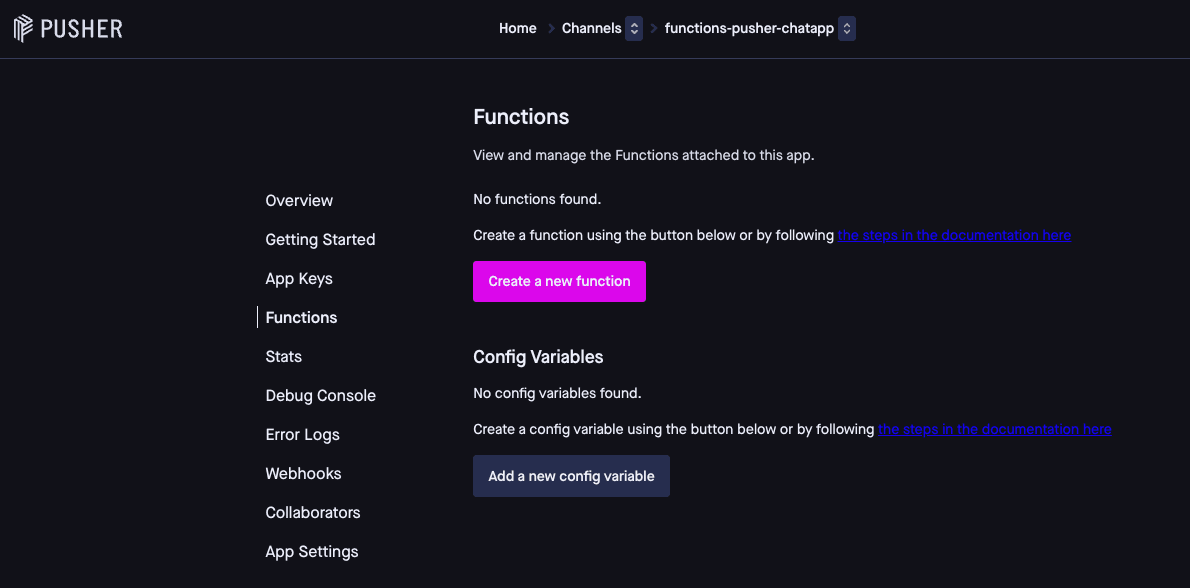
- Choose the Channels app you wish to add functions to.
- On the left-side navigation, go to Functions and click Create a new function.
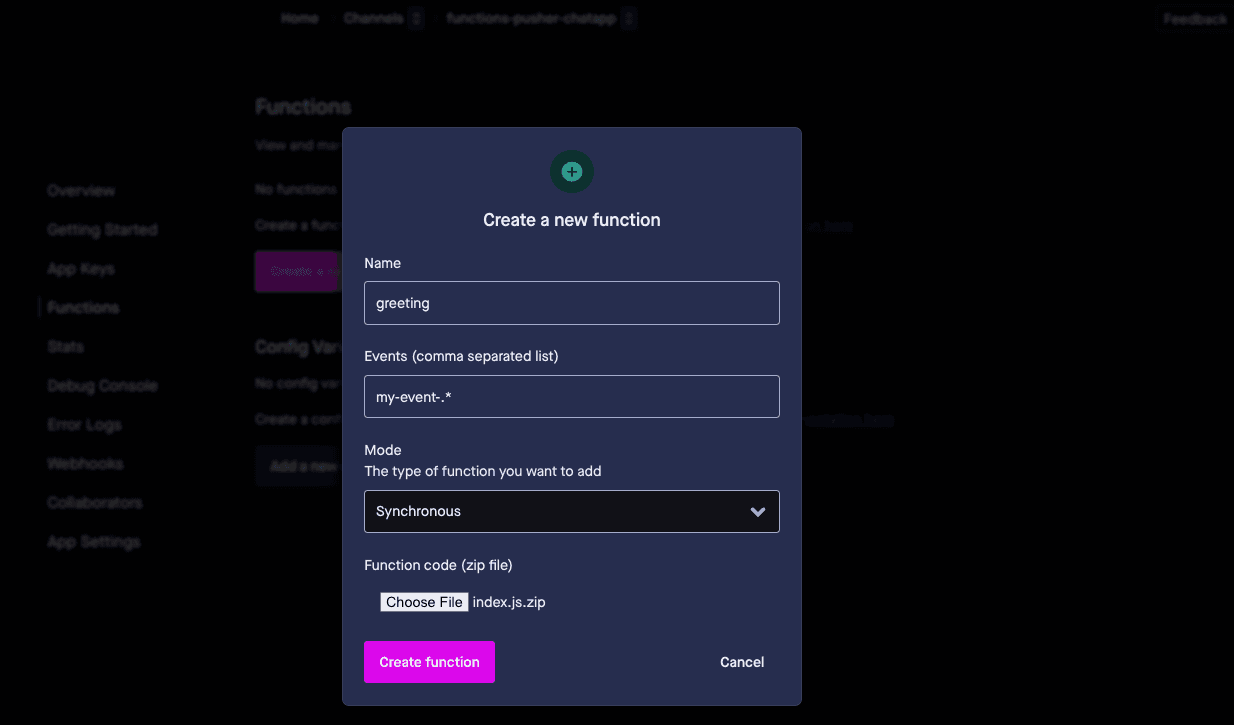
- Provide a name for your new function and determine which events should trigger the function. Then choose what kind of function it is (synchronous or asynchronous), and finally upload a ZIP file of your function code.
Next steps
Check out the Functions docs for in-depth instructions on how to use Pusher Serverless Functions. To see Functions in action, we’ve developed a tutorial on how to build a chat app with sentiment analysis using Channels and Functions.