New usage notifications via Slack and others
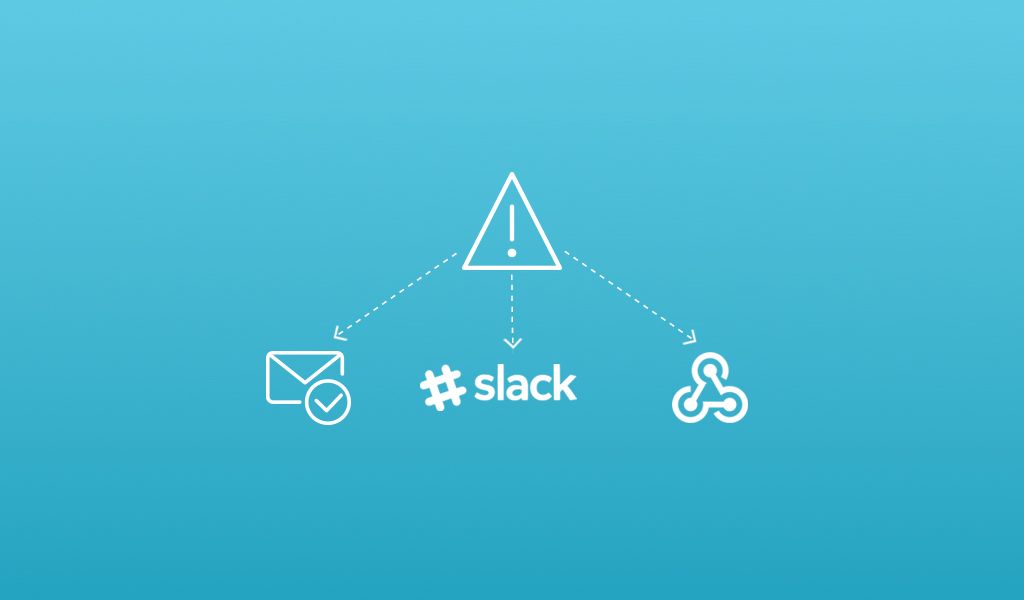
Get notified when your account hits its limits in ways that are more convenient and actionable for you within the Pusher dashboard.
Introduction
Hitting your limits is inconvenient, but is a necessary part of us protecting other users. We want to make your life easier at every opportunity, and the previous system wasn’t doing that. As a result, we’ve added some new features to make sure you can receive notifications when your account hits its limits in ways that are more convenient and actionable for you and your team.
How the new system looks
We previously sent you a limit notification email when your account hit one of its limits. We’ve improved this by adding more ways to integrate these notifications with your existing setups so that the right people get notified at the right time.
The additions we’ve made mean that you can now be sent notifications to
- Slack channels
- Custom webhook endpoints
- More email addresses
This is what the notifications section of your account settings page now looks like.
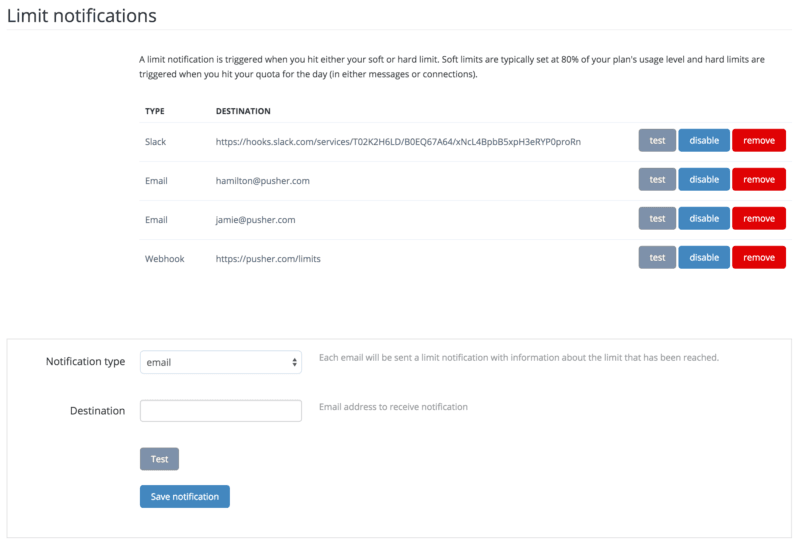
For all existing accounts we’ve created an email endpoint that uses your account’s current email address and will be enabled as long as you hadn’t previously chosen not to receive limits notification emails. We strongly recommend that all users have at least one method of receiving limit notifications enabled.
Setting up notifications in Slack
If your team uses Slack then you could opt to route notifications into a Slack channel for all your billing services, so that the responsible person can be alerted if it looks like you’re outgrowing your Pusher plan.
Getting setup to receive messages in Slack is really simple.
First, browse here and select the room that you’d like the notifications to go to.
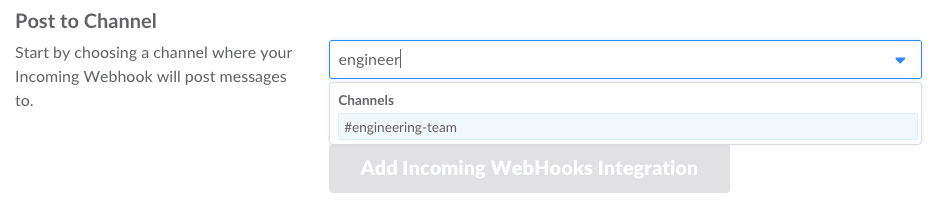
Click to create your endpoint and you should be presented with a screen that contains a URL; your webhook endpoint.

Copy this and paste it into the Destination field of your new notifications endpoint form, save it, and you��’re ready to go.
You should then get a notification appear in Slack it will look something like this.
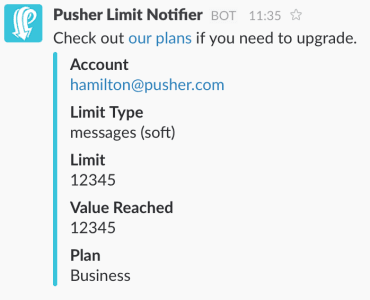
Additional notification methods
If you don’t use Slack or just want to get your notifications in a different way then you still have some options.
You can still choose to receive emails if, for example, you want to add a product manager or billing contact to your account notification endpoints so that someone can action an upgrade even if the primary account-owner is on vacation.
Finally, there’s the option of setting up a webhook endpoint that we’ll call which can then send a message to your monitoring or alerting system.
You can add as many notifications as you’d like, making it much harder for notifications from Pusher to be missed.
Try it out
Head over to your account settings page and try it out. Let us know how you get on, and whether there’s anything we could do to improve it.