Keep track of Pusher usage with updates delivered to your inbox or Slack
As your apps connect with more users and send them more messages, we wanted to make it easy to keep track of your usage on Pusher. You can now get daily or weekly usage summaries delivered to your inbox, on Slack, or as a webhook. If you only want to get notifications when you hit \[…\]
Introduction
As your apps connect with more users and send them more messages, we wanted to make it easy to keep track of your usage on Pusher.
You can now get daily or weekly usage summaries delivered to your inbox, on Slack, or as a webhook.
If you only want to get notifications when you hit your plan’s limits, you can opt to receive limit notifications instead.
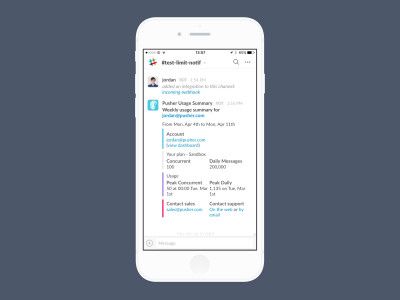
How to get daily or weekly usage summaries by email:
- Go to your ‘Account Settings’ in Pusher
- Under Usage summaries, select the type ‘Email’
- Select a period ‘Daily’ or ‘Weekly’
- In the Destination field, provide the email where you wish to receive your summary
- Select ‘Save Usage Summary’
To receive your summaries on Slack:
- For Slack, under Usage summaries in account settings, select the type ‘Slack’
- Select a period ‘Daily’ or ‘Weekly’
- Go to https://slack.com/apps and select ‘Configure’
- Select the tab ‘Custom Integrations’, and then select ‘Incoming Webhooks’ from the list
- Select ‘Add Configuration’, then select the channel or user you want to receive the summary
- Copy the ‘Webhook URL’, and paste it in your Pusher settings for ‘Destination’
- Select ‘Save Usage Summary’
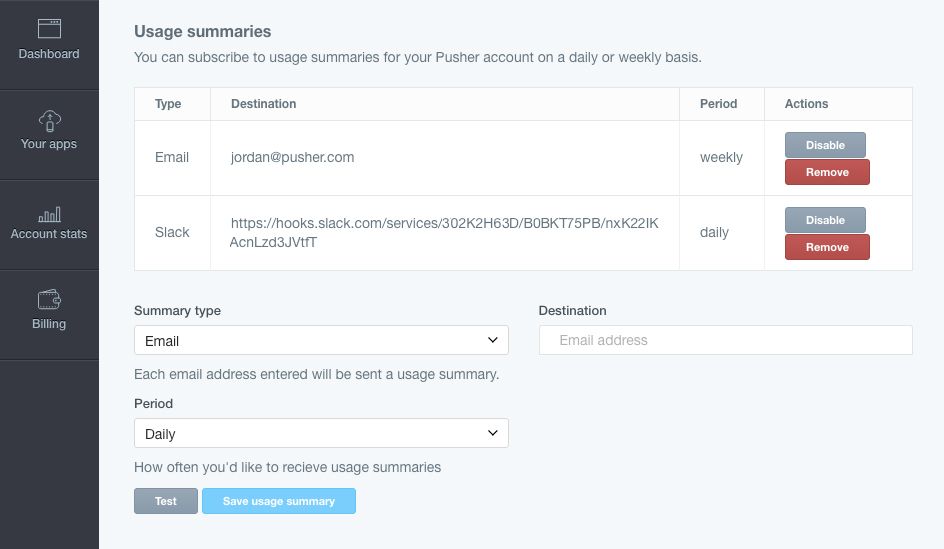
Follow similar steps to add a limit notification in the ‘Limit notifications’ section on the settings page. Once you have set up a usage summary or a limit notification, you can Disable or Remove either at any time in the settings.
We hope that this will make it simple to stay up to date on your Pusher usage and ensure that you are on the right plan for your needs.